Much of today's working world takes place online. More and more meetings are being held using tools such as Zoom. Despite the higher efficiency, it can also be difficult to follow an online meeting. Background noise, language barriers and indistinct pronunciation — all possible stumbling blocks in a Zoom meeting. Live transcription in Zoom helps make human communication more efficient. It converts the spoken word into subtitles so that all participants can follow the session. Having a Zoom meeting transcribed and recorded is very easy. Everything you need to know is in this article.
Transcribe a Zoom meeting — the benefits at a glance
- The meetings are barrier-free. Deaf people can also participate.
- The traceability of meetings is higher.
- The flow of information is secure and everyone is on the same page.
- Thanks to Zoom's AI summary, the documentation is complete.
Transcribe a Zoom meeting live — you should know these requirements
In order to be able to transcribe a Zoom meeting in real time, certain requirements must be met. Make sure that you always use the latest version Zoom You have. Live transcription in Zoom also only works in the desktop version or in the mobile version.
Transcription must also be activated by the host in Zoom settings. And: It is currently only possible to have a Zoom meeting transcribed live in English.
Transcribing Zoom Meeting: Step-By-Step Guide
It takes just a few clicks to have a Zoom meeting transcribed live. However, you should keep in mind that live transcription in Zoom is only available to you with a paid license.
Activate live transcription in settings
First, you need to activate the Live Transcription feature in Zoom in Settings.
- Open your browser and log in to the Zoom web portal with your login details.
- In the left menu in the Personal section, select ”Settings” off.
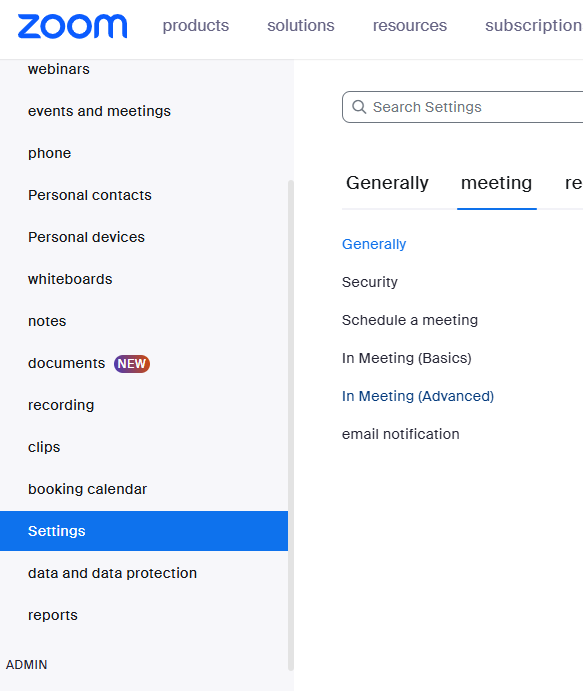
- Switch to the” tab at the topMeeting”to edit meeting-specific settings. Scroll down the list until you see the”In Meeting (Advanced)” find.
- In this section, you'll find the option for manual subtitles and the opportunity automatic subtitles to activate. Make sure that the automatic subtitle switch is turned on.
Now, participants can use automatic captions during a meeting to see spoken content in real time.
Enable live transcription during the meeting
After you've activated live transcription in settings, you'll open a meeting as usual. It is important that you are also the host of the session, as only then can you turn on the live transcription in the Zoom meeting.
In the lower toolbar, you now have the option to display the subtitles and also make advanced settings. You can also view the transcript during the meeting.
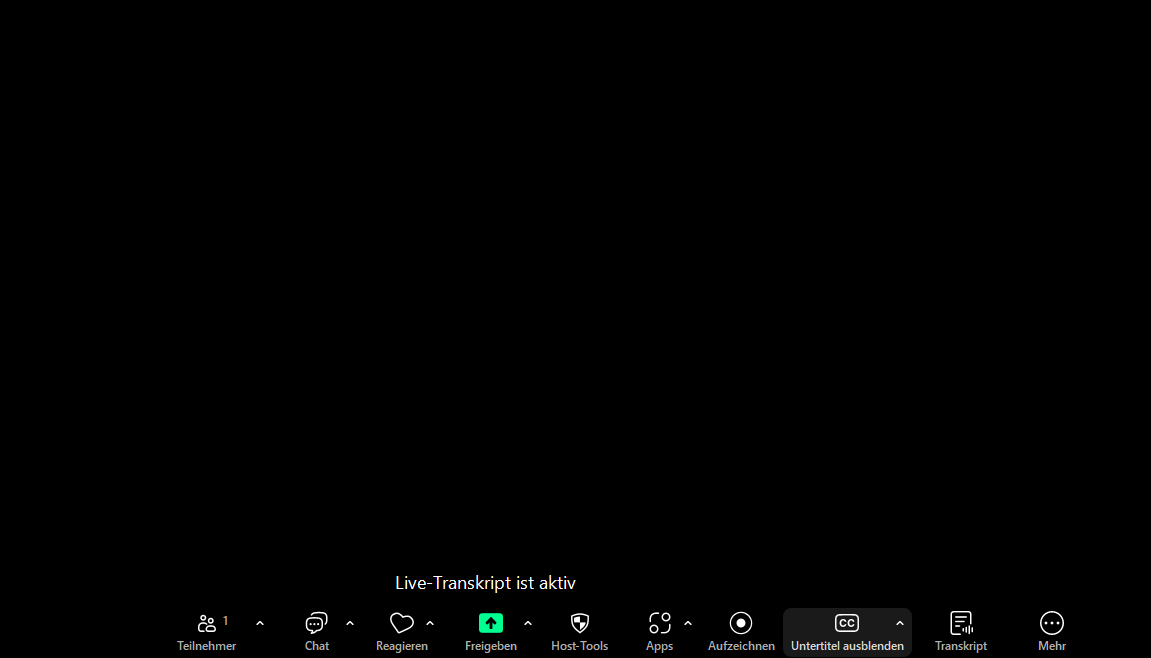
Participants can deactivate subtitles individually. They can also request that the live transcription be published if, for example, they have difficulty understanding other participants. As the host, you can then respond to the request and allow or reject the live transcription request.
Using AI — Summary in Zoom
A transcript or AI summary of a Zoom meeting requires a recording. Depending on settings, this is stored on the host's desktop or in their Zoom Cloud. From there, you can download it and make it available to session participants.
Real-time transcription is also possible without recording, but you don't have a transcript or minutes of the meeting afterwards.
How accurate is Zoom's live transcription?
As mentioned in the introduction, Zoom's live transcription has some stumbling blocks. Recording and transcribing a Zoom meeting is very easy. However, the accuracy of transcription quickly reaches its limits. This depends on many variables, for example:
- How fast does each person speak?
- How much noise is there in the background?
- How clear and concise is the speaker?
- Does the person speak with a specific dialect or vocabulary?
Note: The live transcription gives the best results in English. For other languages, results are limited.
As you can see, transcribing a meeting in Zoom has limits. For many of our customers, high-quality transcription is crucial. Another challenge is that discussed tasks are transcribed but still get lost. Although you can have a Zoom recording transcribed, no one digs through a page-long log to search for a specific task. It is precisely for these everyday and time-consuming activities that we have Sally AI developed.
AI summary Zoom — Sally as an alternative
We developed “Sally” for one purpose: to make your everyday life easier. But how exactly does “Sally” do that? Here is a brief excerpt of the features of sally:
- Sally ensures high-quality transcription
- Sally understands technical language and dialects
- Sally summarizes key points of the meeting
- Sally helps you analyse your conversations
- Sally remembers tasks and transfers them to your task tool
Do you want to get to know Sally in a demo call but have concerns about data protection? Don't worry: Sally met all GDPR requirements.
Transcribing a Zoom Meeting: Questions and Answers
question: In which languages is the live transcription available in Zoom?
response: Currently, live transcription in Zoom is only available in English.
question: Which version of Zoom do I need for real-time transcription?
response: You should have a Pro, Business, or Enterprise license.
question: Are there alternatives to transcribing in Zoom that add further value?
response: There are several providers of AI transcriptions with additional features, such as our tool Sally.
question: Does live transcription in Zoom require a recording of the meeting?
response: No, you can use real-time transcription even without recording. However, then you will not receive a transcript afterwards.

Test Meeting Transcription now!
We'll help you set everything up - just contact us via the form.
Test NowOr: Arrange a Demo Appointment
