Custom insights for individual meeting summaries
Sally makes your work easier by clearly highlighting important information such as tasks, decisions, and next steps in standardized meeting summaries. This allows you to quickly find your way around the documentation and get straight to the key points of the meeting. With the new Custom Insights feature, you can make these summaries even more individual.
You now have the option to highlight specific information that goes beyond Sally's existing standard fields. Let's take a look at the details together!
How do custom meeting insights work?
With Custom Insights, you can add personalized fields to your meeting summaries. These fields then appear below the standard fields of Sally's summaries and offer you the opportunity to include specific information that is particularly important to you (e.g. specific tickets, customer complaints or checklists — you can find exact use cases and examples below in the article). The structure and content of these fields are entirely in your own hands.
The process is simple: simply create a suitable prompt that describes your requirements.
Here's how it works:
1. First call the takes on.
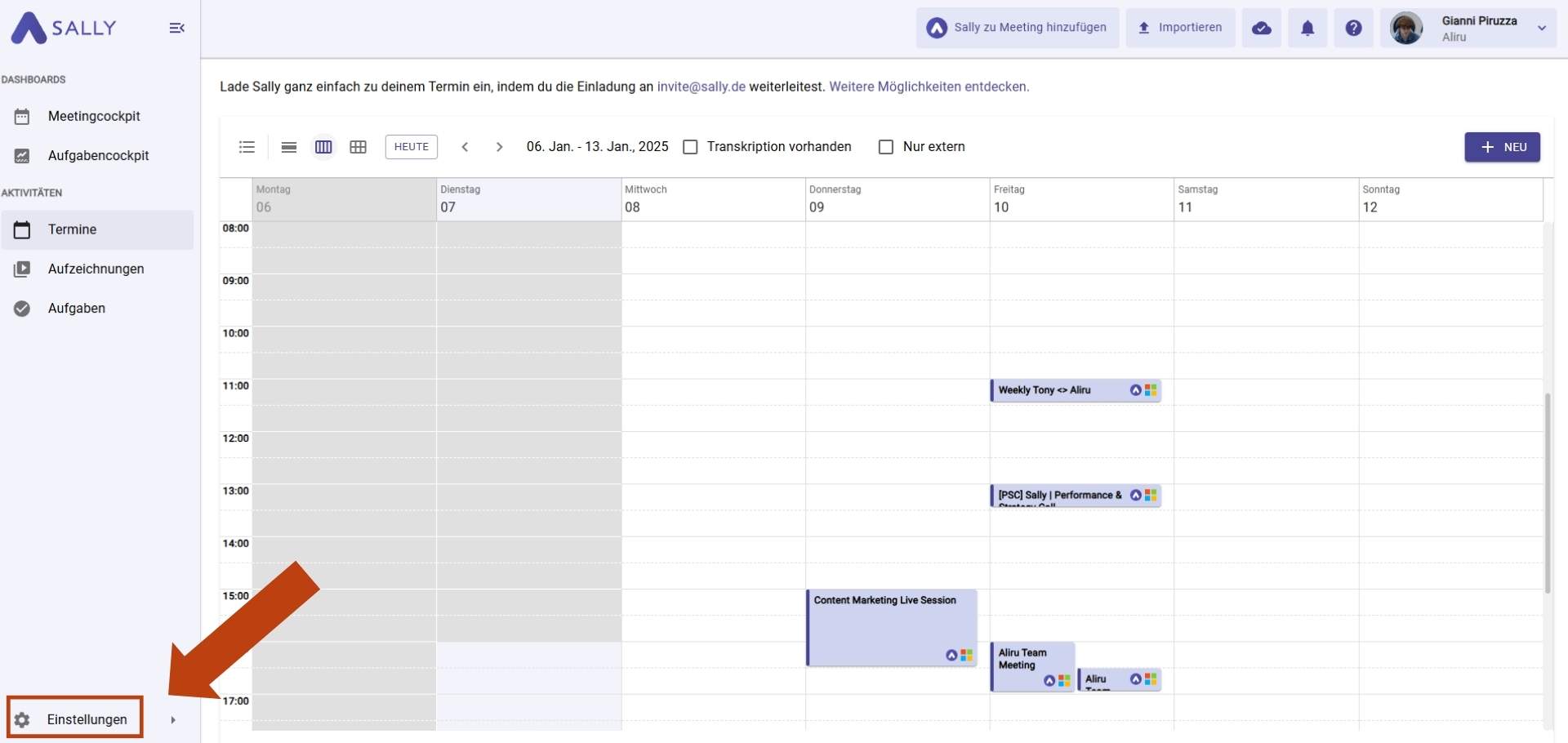
2. Click Content settings.
3. Call the rider User-defined insights on.
4th Click the Button + Create insight.
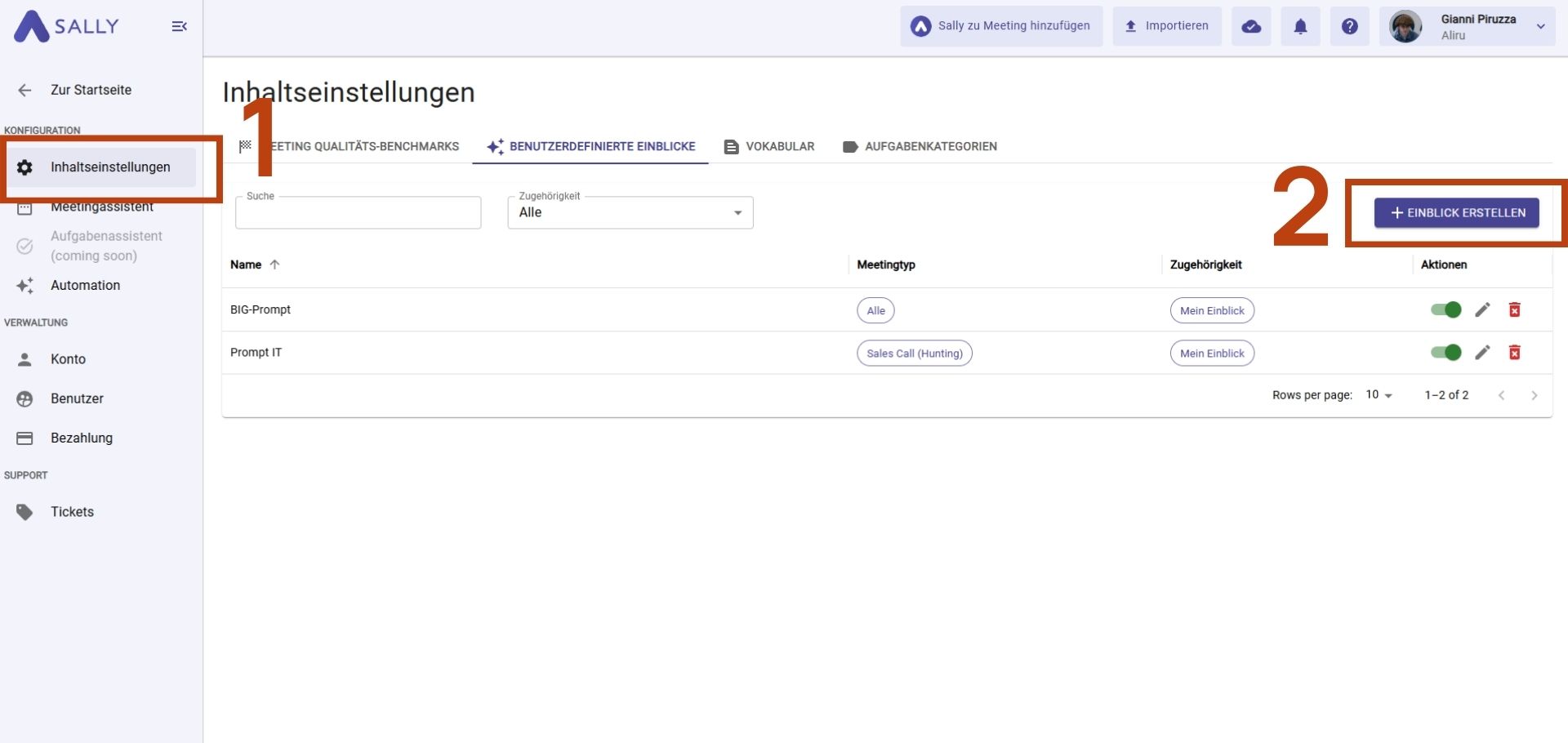
5. In the new window, follow the 3-step process. For help with this, see the next section of this article.
6th You can then find the created insight again under Custom Insights, where you can access and edit it.
Once you have followed these steps and activated the prompt, a new field with the insights created in the prompt will now appear in every future meeting summary.
3-step process for pormping
Step 1: General Information
First, give the Insight a suitable name. Then select a meeting type so that Sally knows what types of meetings you want the field to appear in the summary.
Example: Would you like Sally to explicitly highlight customer objections in every qualification interview? Then select Qualification Interview in the Meeting Type tab. Now, in every qualification interview summary, Sally will add another field called “Customer Objections.”
Step 2: Write a prompt
Now it is time to tell Sally what information exactly should be added using a text input (prompt). You can find tips for effective prompts in the next paragraph. You can find detailed help there.
Step 3: Preview
Select a past appointment to review the prompt. You can see exactly what you're getting and adjust the prompt later if necessary.
Tips for effective prompts
For your custom fields to work optimally, your prompts need to be designed effectively. Here are some tips on how to create effective prompts:
- Be precise: Make your prompt as specific as possible to make sure Sally extracts exactly the information you need. Example: “List all open tasks with assignees and due dates.”
- Use simple language: Avoid using too complex or ambiguous phrases so that Sally correctly understands your requirements.
- Focus on key information: Think about which details are really important in order to present them clearly and in a structured way without overloading the summary.
- Examples are helpful: If possible, give examples of the desired content to make the prompt even more clear. Example: “Add a checklist with the following points: 1) Review meeting agenda, 2) Confirm participants.”
- Avoid requirements that are too general: A prompt that is too vague may result in the summary not containing the desired details. For example, “All important information” is less helpful than “All decisions and next steps.”
With these tips, you can ensure that your custom insights are accurate and useful, and help you better structure and understand meetings.
User-defined insights: Three specific use cases
To get a better understanding of how Custom Insights works, we've prepared three specific examples that show you how you can use these new fields to make your meeting summaries even more targeted and effective.
example 1) Create structured tickets for your development team
If you work at a software company, you can use custom prompts to automatically create detailed tickets for your development team. A possible prompt:
“Please generate detailed tickets with the structure: ticket ID, title, description, responsible person, due date, priority, and status. ”
This saves you time during follow-up and ensures that no important tasks are overlooked.
example 2) Responsibilities and deadlines
Imagine you want to make sure that all tasks and their due dates are clearly listed in every summary. With a custom insight, you could add a field that lists all open tasks, including assignees and deadlines.
Example prompt: “List all open tasks together with the responsible persons and the respective due dates. ”
Example 3) Customer objections and solutions
If you frequently respond to customer feedback and objections in meetings, you can create a custom field that helps you document these topics in a clear and structured way. Sally is not only able to identify the customer objections discussed directly, but also those that may not have been explicitly addressed or overlooked. These are automatically filtered out and highlighted in your custom field so you don't forget any important points.
Sample prompt: “Summarize all customer complaints and tell me whether and how they were handled by me. Also tell me any objections that I have overlooked or failed to address. ”
This allows you to ensure that all relevant customer feedback and objections are fully recorded and processed accordingly. Even if not all objections were addressed in the meeting, Sally ensures that you get a complete overview later and that no important topics are missed.
Benefits of Custom Insights
- saving time: Repetitive tasks such as summarizing meetings or creating tickets are automated, giving you more time for strategic tasks.
- flexibility: You can customize Sally to deliver exactly the data you need — no unnecessary information, no gaps.
- productivity: With clearly structured and tailor-made results, you can act faster and implement tasks more efficiently.
- error reduction: Since processing is automated and standardized, the probability of human errors during post-processing decreases.
- Better collaboration: Clearly defined summaries or tasks make collaboration between your teams more seamless and productive.
With custom prompts in Sally, you can turn your meeting notes into a powerful tool that works exactly to your specifications. Try out the feature today and discover how easy it is to automate and optimize your work processes!
